eero with Gigabit (AT&T Fiber)
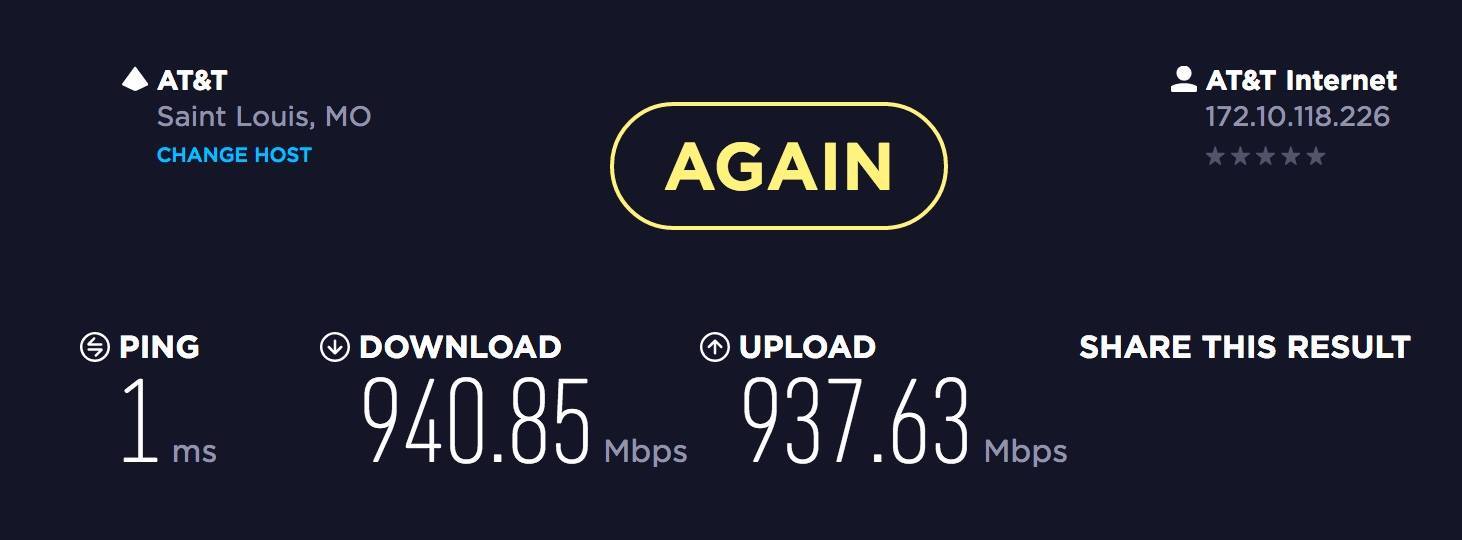
So I just upgraded from the cable companies internet with a 100/5mb plan over to AT&T U-Verse and their Gigabit 1000mb symmetric plan. Installation was pretty easy as I just set my main eero in DMZ mode on the AT&T gateway (Pace 5268AC) by following these instructions: http://www.dslreports.com/faq/17804
I use a 2 eero setup that are hardwired with a gigabit switch in between. My eero's set themselves up with no issues and I have blazing fast internet on my hardwired iMac getting 900mb+ up and down.
But my WiFi is the issue. From my iPhone, connected to my primary eero and about 8ft from it I'm only getting upper 100's down. I never expected to be getting my full 1000mb via WiFi but I was hoping to be getting at least half of that. With my cable connection at 100mb down, I would consistantly get speed tests showing me with a download speed of 120-130mb. And now with a full gigabit pouring through my eero I'm only seeing marginal WiFi improvements up to 170-180mb.
So my question is how can I get better WiFi speeds? Is it even possible for my eero to give me more speed via the WiFi? And my setup is fine, I did a completely new network setup with the gigabit. Completely erased my eero network and started over from scratch. I understand about coverage distance and interference, but even with my iPhone 6 inches away I am barely getting 200mb.
So anything I can do to get more WiFi speed out of my eero's?
37 replies
-
This is my issue as well. Installed eero pro 3 pack. All Ethernet gig wired direct to uverse fiber gw. Had a bunch of throughput issue, it was like the 3 ports in the gw (set to auto) negotiated down to 100 full and stayed that way. Removed the direct connections and ran to a gig non managed switch, then switch to gw port. Still haven't throughput, connection issues. Haven't changed anything on att gw. IPv6 is off though. Do not have router behind router setup either. Here is the weird thing, these issues come and go. Roaming between eeros is an issue too, mainly on all our iPhone 7's on 5g. Ugh, so lame. Will be calling support today. That DNS reference on this thread is where I am going to start before calling in a bit. Thoughts?
-
Here's the speedtest on my iPhone 7 and eero's last reported internal speedtest.
-
jayman16 this morning before calling support I plugged the 3 eero's into an 8 port non managed gigabit switch, then the switch to the uverse gw. that didn't resolve it either, to your point. So I lobbed a call into eero support and they mentioned the same thing. That setup was crushing my network with all sorts of ip conflicts. so support had me put the system in bridge mode ( of course disabling all PRO features, no issue since i only offer wifi at home for web surfing) and everything seems to be a lot better for now. They said there are issues with uverse gateways and that bridge mode seems to be the best configuration for a cohesive wifi experience. I will update on Monday to see if my issues have totally been resolved...
-
I upgraded to AT&T Fiber yesterday.
I followed the instructions listed by jayman16 and everything worked great.
I didn't even have to reset my eero's from my old ISP (I had configured it to use OpenDNS and reserved some IP addresses for printers and NAS and I wanted to keep that configuration).
This "download" speed occurred while my wife was streaming an HD movie at the same time.
My neighbors have also had AT&T installed, but are complaining about poor Wifi coverage! They need to get an eero! (I live in a large condo building with concrete floors separating our first and second floors inside our residence).
eero really shines in this scenario. Fast ISP connection, Fast WiFi !
-
ditto --- google Fiber here
-
You have written a great post. This is really very helpful to me.
If you need any technical assistance over routers then contact to Belkin Support Number.
Content aside
-
7
Likes
- 5 yrs agoLast active
- 37Replies
- 24955Views
-
16
Following




