Multiple Eeros with wired connections to the internet
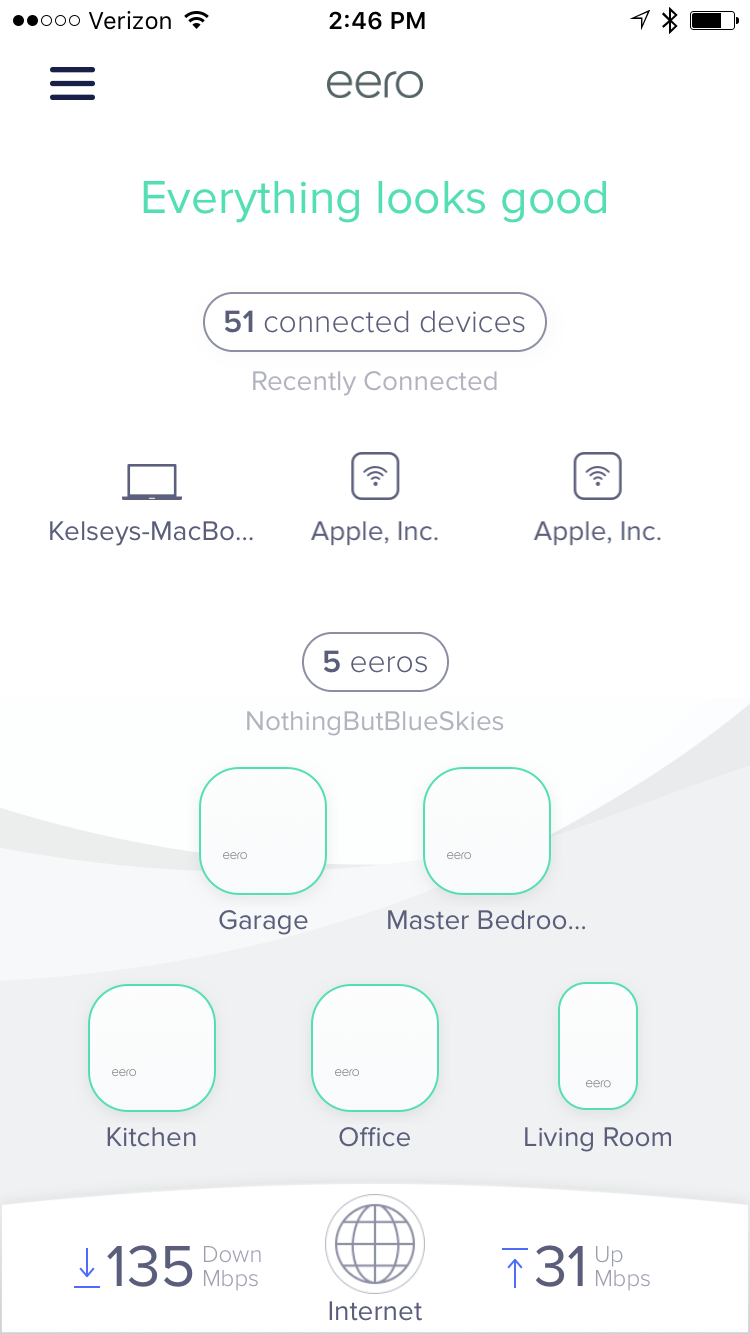
Community, In searching for what I was looking to do, I was unable to find any CLEAR discussions so I thought I would share what I learned here.
I have a large house with many floors, built long ago (1900) and luckily added cat6 in the last go around of renovations. Being an old house, meshing these eeros was a non-starter, I needed to use my wired lan for backhaul to my egress to the internet.
Additionally, I have an existing network and advanced firewall which I wanted to keep, so this write up is assuming bridged mode, which disables a lot of advanced features with regards to policy and user controls.
Step 1: Setup your first eero in a place that you plan to leave it, connect it with ethernet to your lan, set it in bridge mode and update the software to the most current.
Step 2: Plug in your next eero in the vicinity of the first. In the app/network select add eero and follow the steps for placement and upgrade again to current. Once this step is complete you have two eeros in the same "network" using wireless to extend from the first. At this point, you can power down your second eero and move it to where you really want it, where you have a wired connection back to the house lan (and the other eero). Once this second eero is powered and booted, your app will show it as in network and online, using wired as it's connection.
Step 3: Repeat until you are done.
In my case I have 4 eeros and 1 beacon all performing very well but this would not be the case if I were trying to mesh without a wired lan. I also have other devices connected to my wired eeros and they are performing well via the switch/bridge in the eero's themselves. Overall I am very impressed with this platform and look forward to playing more with it!
46 replies
-
Agree 100% Love my EERO
I have a very similar layout - slightly newer house, with less cat 6 :(
-
Thanks for the detailed write-up. I have only two in my setup, but when I setup the second one, I plugged it directly to the ethernet backhaul in my house, and then added it. Would this cause any difference?
-
I don't believe it will make any difference at all, EERO seem to mesh happily regardless of how they are connected
-
Community,
I should have done an update to this thread sooner but I have been very busy, sorry.
One thing of note, it seems that the eeros are a lot happier if they are all wired to a unique switch or vlan and then egress to the network via a main eero, that main unit having an ethernet link to both the northern switch (wan) and the eero switch or vlan (lan). By happier, it seems that devices can roam from eero to eero more fluidly, I assume doing this masks all wireless devices' arp entries behind the main eero.
To answer kash80's question, adding an eero to an existing "network" while being hardwired in is fine when the new eero can connect to the existing eero wirelessly. My assumption is that the app and the algo that eero use for placement does not look at the wired connection when adding an eero, only focusing on the wireless. Once "added" to the network, the new eero will make use of the wired connection. In my deployment, adding aa new eero to the network would not occur when the new eero was not able to connect wirelessly to the existing eero and the ethernet did not allow it to. I would think the eero folks should add wired eero discovery as a network feature because for me, it never worked. I had to move the new eero closer to the existing network eeros, add it, update it and then unplug it and move it to where I wanted it with a wired connection.
I hope this helps.
db
-
dbenson said:
One thing of note, it seems that the eeros are a lot happier if they are all wired to a unique switch or vlan and then egress to the network via a main eero, that main unit having an ethernet link to both the northern switch (wan) and the eero switch or vlan (lan). By happier, it seems that devices can roam from eero to eero more fluidly, I assume doing this masks all wireless devices' arp entries behind the main eero.Hi,
Sorry to re-open this thread, but it is quite relevant to me since I have a very similar setup to you. 5 Eero's hardwired in bridge mode. I'm only in my first week with it, but it seems to work well. The only issue is that some devices do not show up in the Eero app yet they are connected and functional.
Can you explain more what you mean by the above quote? My primary Eero (the gateway) is connected directly to my router. The router has a 24-port switch connected to it, and 2 more Eero's are connected to that switch. My other 2 Eero's are connected to 5 or 8-port switches that are then connected to the 24-port switch.
Thanks,
-Steve
-
Hi - I just bought a new Eero Pro package with 3 eero's. I also have ethernet connections available in the house and I want to hardwire them. What I would like to know is that do we connect main eero unit to our cable modem and then connect rest of the units to the main unit?
or do I need to place a switch coming out of the modem and then connect all 3 eero units to the cable model through the switch?
I hope I am making sense here. Basically I need help with how to connect all 3 devices together (hard wired). Thanks in advance!
-
I have setup 6 homes with 3 eero pro in each. The first eero is connected to the modem and then ethernet to a switch. The switch is then wired to the house wiring which terminates in the home and connected to two more eero pro. In the app I can see all three and the two remote eero have a network icon next to the location name. However when I select one it goes into the details and show the Connection as wireless, not wired. This is my 7th install. All the other homes worked great. Just plugged in the network during setup and everything was flawless. I am beating my head against the wall trying to figure this one out. The modems, switch, eero, wires are all new. This was a total gut of 10 year old technology and update, just like the others I did. Any help is appreciated.
-
I too am having the same problem. We have the eero pro with 3 eeros all wired through ethernet at our last home. The system worked fantastically. Now we just moved into our new home and I went to reinstall our eero system over ethernet and I can only get the main eero to connect via ethernet. The other two automatically default to wireless. I have reinstalled about 5 times and finally gave up and called support. After being on the hold for about 90 minutes the line went dead. Not sure if they are open during COVID.
Anyways, any help would to get the other two eeros connected over ethernet would be greatly appreciated. Thanks. -
I finally resolved my problem. 1 the switch was acting weird. It would only allow internet traffic if I plugged the main eero into port 8. I have used these switches MANY times and never had this issue and their not supposed to work that way. 2 the eero needed updated (that fixed the second eero pro). 3 I had to plug and unplug power to one eero several times. 4 last step I reset everything in the entire network. including all the eero devices and the 3rd eero finally saw the internet connection instead of wireless. I also noticed the eero app does not update real time. Such as it was not showing wired connection but I believe it was because when I pulled up the eero app on the ipad instead of the phone it showed wired connection. So some of my trouble was the app not updating.
This may be my last eero install. Not because of the issues but because help was not available when I needed it. I tried calling eero several times. The final time I just let the phone sit on my desk in the support que waiting for my turn. After 2-1/2 hours I finally hung up as I was leaving work for the day. Completely unreasonable for such a great product.
-
May have some suggestions for you sloppydogdrool from what I've learned anyhow. I've found that the app has a bug where some devices show up wired when they're in fact wired. And the eero's always first start off showing up as wireless and then go to wired after comms have been established.
Eero could do a much better job in explaining the pros and cons of a combined wired/wireless network. I have 6 routers, over 90 devices, and am finally happy with the configuration as being 90% wired, with a wireless Eero only out in by backyard pavilion well away from the house. It seriously struggles if I add a beacon to the mix as well, because i think it causes the devices to be confused or slow down.
-
How can we tell the method they are connecting? When I go into the eero it says connected wireless.
-
If they're showing connected wireless, with the normal wireless symbol, then they are. On the home screen if they're not connected wirelessly, you'll see the <--> symbol in place of the ))), just like to "internet."
-
Yes, on the main screen it shows <--> for each of my 3 eero's.
However, when I click into each of them it says "Connection Wireless". odd...Is there anyway to confirm how each of them are truly connected?
-
Presumably you have a switch connected to your main access point, and there are ethernet cables running from the switch. Your switch should have lights for each active connection. If they are on, then you're connected.
You might also try removing the eero app and reinstalling it.
-
I would suggest that it's mandatory to plug the first/gateway eero directly into your router and then all of the other wired connections should be plugged into a switch that is connected to the gateway eero. All of my eero devices are connected via cat53.
Any other setup seems to create ip addresses on two different subnets which can be a nightmare. This is particularly true of iphones and ipads. I have struggled with this issue until I changed my configuration. -
I finally got through to support. And after an hour of rebooting everything it finally worked. Everything has been working great since. Seeing download speeds of 1g on average. I would recommend a hard reboot on each eero.
-
Great thread and has me thinking of this will fix my issue.. I have two eero pros and 3 pro beacons. My service is gig service and I’m pulling 100mbs at each location.
My house is networked with cat 6 or cat 5e and the jacks are Ethernet ready. If I bridge the system can I use both eero pros as a gateway and would that improve my speed?
Content aside
-
1
Likes
- 4 yrs agoLast active
- 46Replies
- 49622Views
-
22
Following

